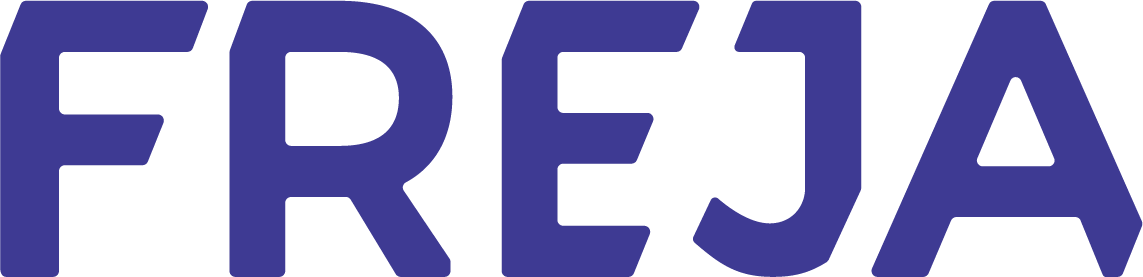Using Freja
How do I change my photo?
To change your photo, go to:
- Settings in the Freja mobile app;
- Manage Account
- Change Photo
Anything else I should know?
Your photo still needs to meet our security requirements and be approved by our staff, so until it is, your old photo will be visible.
Bear in mind that you can change your photo only once every few days.
To reset your PIN, follow these steps:
- Go to Settings in Freja
- Choose ‘Manage Account’
- Choose ‘Reset PIN’
- Follow the instructions in the app
How do I log in to a service with Freja?
- Go to the login page of the service where Freja is offered as a login method
- Select that you want to log in with Freja
- Depending on the service, you might need to enter your personnummer, or scan a QR code
- You will receive an action in the Freja mobile app that you need to approve
- Approve the action with your PIN or biometrics
How do I scan a QR code with Freja?
- Open the Freja mobile app
- Find the QR code scanner at the bottom of the screen between ‘Home’ and ‘Explore’
- Open the scanner and point it at the QR code as if you want to take a picture of it
- You will receive an action in the app that you must approve to log in
I can’t log in to a service
Most likely you are trying to log in to a public service without having Freja+. We have a detailed guide for getting Freja+.
For more information about using your Freja ID card, please check the Swedish website.