The Photo of Your ID Was Unclear


Do not cover anything on your document with your hand

No glare allowed

Photos that are too dark are not allowed

Blurry photos are not allowed

Damaged ID documents are not allowed


This is the correct way of doing it.


Do not cover anything on your document with your hand
No glare allowed


Photos that are too dark are not allowed
Blurry photos are not allowed


Damaged ID documents are not allowed
This is the correct way of doing it.


Your Photo Was Unclear
Activity Check – Cards

You must be alone during the activity check

Make sure there is enough light so that your face and ID document are visible

Don’t cutt off a part of your ID document. It must be visible the entire time

Don’t cover your face or a part of your face with your ID document

Don’t cover any part of your ID document. It must be visible the entire time

This is the correct way of doing it

You must be alone during the activity check
Make sure there is enough light so that your face and ID document are visible


Don’t cut off a part of your ID document. It must be visible the entire time
Don’t cover your face or a part of your face with your ID document


Don’t cover any part of your ID document. It must be visible the entire time
This is the correct way of doing it

Use the same document during the whole registration process
1. If you start onboarding with a national ID…
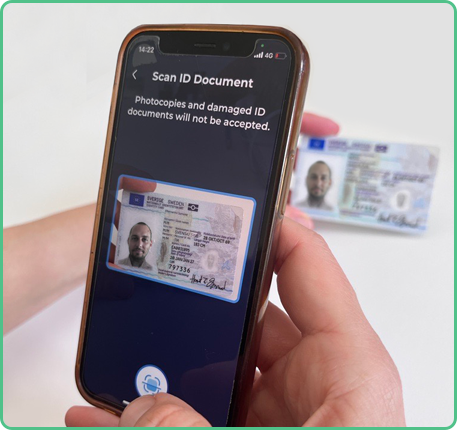
2. …then finish onboarding with a national ID

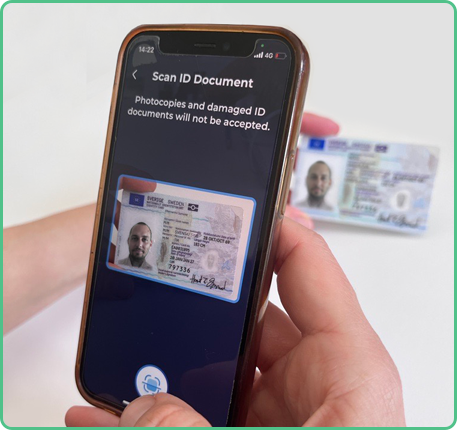
1. If you start onboarding with a national ID…
2. …then finish onboarding with a national ID

Activity Check – Passport

You must be alone during the activity check

This is the correct way of doing it

You must be alone during the activity check
This is the correct way of doing it