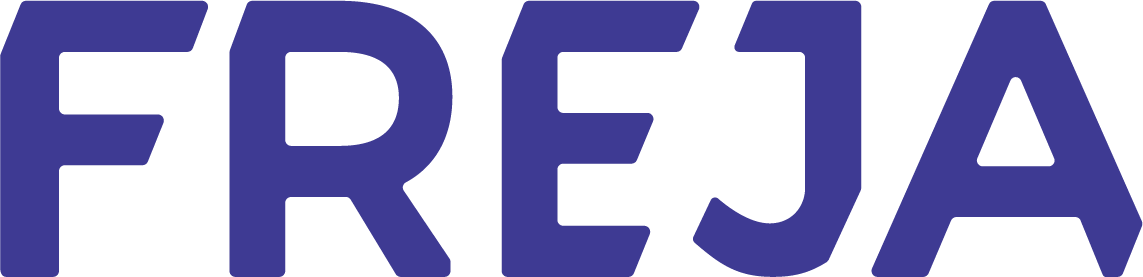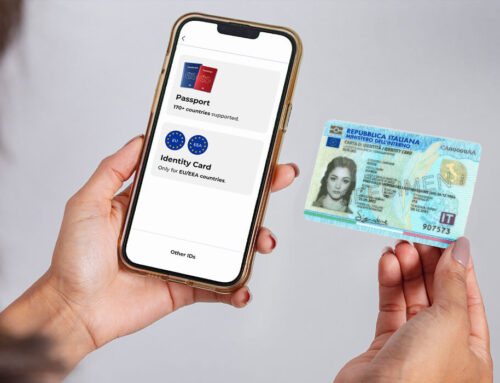Despite being around for quite a while, QR codes have only recently begun to become commonplace. So much so that more and more mobile devices include a QR scanner in their camera by default, whether it is to add a loyalty card to a digital wallet, access a restaurant’s menu via phone, read an interesting fact about a landmark people come across while exploring a city, the use cases keep growing.
QR code identification is a very interesting topic altogether, and while we already have an entire article dedicated to it, in this one we wanted to highlight all of the important places where Freja eID uses QR codes for higher security.
Why QR codes are so secure
First the basics. What makes QR code identification online so safe is the fact that for each login attempt, a new QR code is generated that contains no personal data of the user. The user needs to be physically present to scan the QR code before anything can happen, making this the perfect solution in combatting identity fraud.
Freja eID has had QR code login for My Pages for almost 2 years now, ensuring security and ease of use. But their versatility has allowed us to slowly integrate them into more and more of the features that we develop.
Getting Freja eID Plus
Let’s start by saying that we have entrusted our government approved Freja eID+ to QR codes. Namely, in order to get Freja eID+ you need to:
- Go to one of our Freja eID agents – you can find them via a list in the Freja eID app
- Once there, show them a special QR code generated in Freja eID
- The agent then scans the QR code and verifies your identity
Keep in mind that this process has been approved by the Swedish government, fulfills their security standards and requirements – and it revolves around the QR code.
Peer-to-peer identification with Freja eID
Speaking of identification and verification, you can generate a QR code in your personal eID that contains your data. This QR code can then be used for identification or data sharing.
First you need to choose which data you want to share, and a QR code with that data is generated. Then you can use it to identify yourself in multiple ways much like with a physical ID document. There are 2 interesting use cases here:
- If, for example, a security guard or some other institution requires proof of your identity and keeps a record of it, you can show your QR code to security, they can scan it and get a screen with the data you shared.
- This type of peer-to-peer identification is perfect for situations when you are meeting someone new, or where you might not feel completely comfortable, it might be a good idea to keep a record of the other person’s identity.
With QR code identification in Freja eID, the other person doesn’t need Freja eID in order to see the data, they just need to scan it. The screen they get is temporary and will expire in a certain amount of time.
Identifying yourself to people doesn’t necessarily require physical contact as you can share your data online with Freja eID as well (see here), but since we are talking about QR codes in this article, physical presence in required.
It’s very important to keep in mind that others can only receive the data with your explicit permission and only the data that you choose to share.
Freja eID login form
If you are used to the login form for My Pages, start expecting to see it in more and more places. This is because Freja eID now supports OpenID Connect, and for you as a user, this means an, easy, streamlined login experience for more and more services.
Just like for My Pages, you will be able to simply scan a QR code to quickly and safely gain access to your desired service.
Adding a device to Freja eID
Freja eID also has a feature called ‘Add Device’ that allows you to have it active on multiple devices. This feature also allows you to easily and seamlessly transfer your Freja eID onto a new device without needing to go through the registration process again.
The QR code is what makes adding a device extremely easy. When you install Freja eID onto a new device, instead of going through the regular registration process, select ‘Already a User’ then ‘Add Device’. The new device will then show a QR code that you can scan with your original device to add it. That’s it.