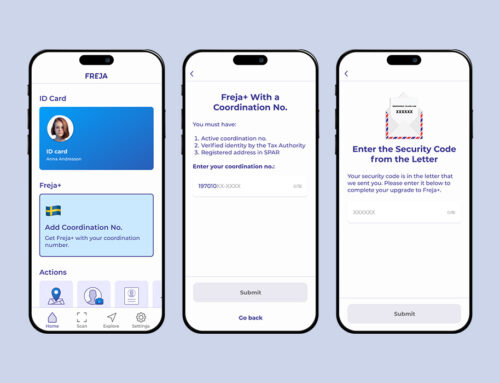Your digital ID card in Freja is even easier to use now with the Freja widget. Set up your digital ID card widget for quick and easy identification with Freja!
How It Works
By tapping on the Freja widget and unlocking it with your biometrics or PIN your digital ID card in Freja will open for smooth and easy physical identification.
How to Set It Up on iOS
You can put the Freja widget on your home or lock screen.
To put it on your home screen, follow these steps:
- Long press on your screen until you enter edit mode.
- Tap on the plus icon in the top left corner of the screen
- Scroll down to Freja and select it
- Place it wherever you like on your phone’s home screen
To put it on your lock screen, see the image and instructions below:
- Unlock your phone, but stay on the lock screen
- Long press to initiate customisation
- Select ‘Customise’ as the option
- Select the ‘Lock Screen’ to customise
- Add the Freja widget to your lock screen
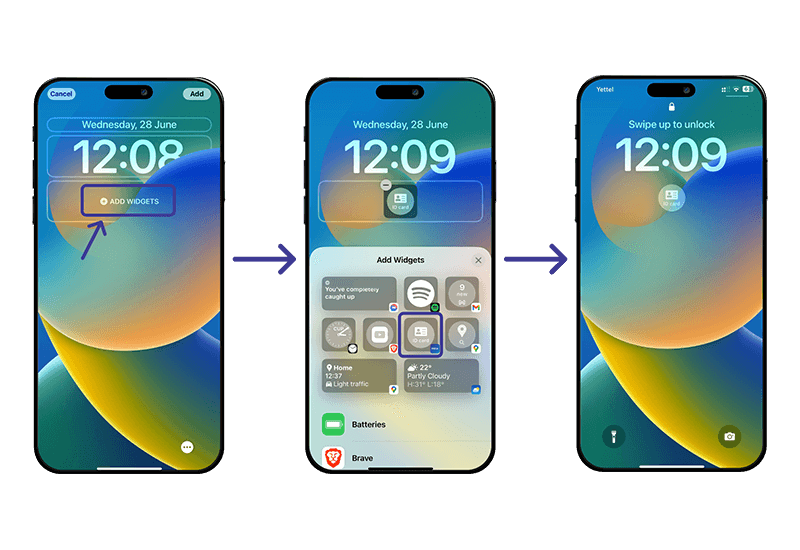
How to Set It Up on Android
Find the Freja widget among the rest of your available widgets depending on your phone, and drag and place it on your home screen.
Remember, you can use Freja for physical identification at thousands of locations across Sweden. Learn more about where to use it.